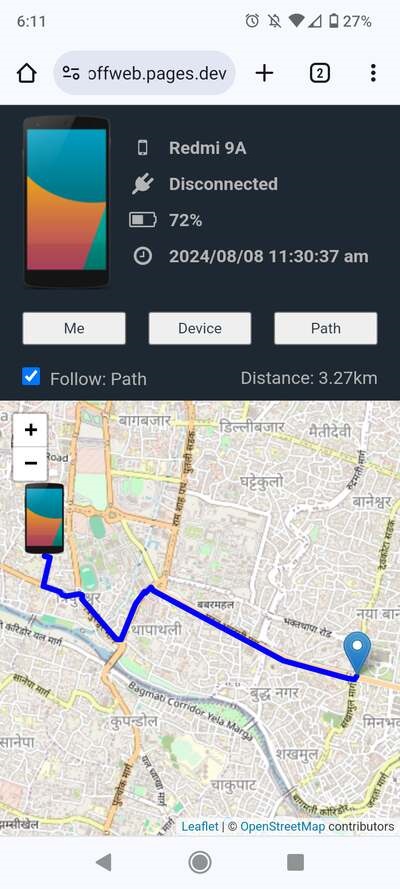Overview
This offline Android device locator lets you find devices without any internet connection. Using GPS and SMS communication, it helps locate your device. It also includes many other features (see below).
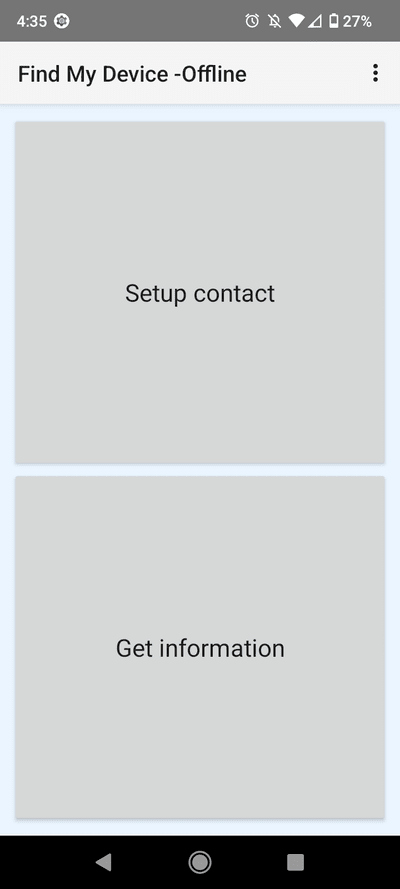
Download & Installation
Getting this app on your Android device is quick and easy. Follow these simple steps to begin.
Download the App
Click the button below to download the latest version directly from our official website.
Download APK fileRequired: Android 8+
Released on: Aug 4, 2024
Updated on: Sep 22, 2024
Install the App
Once the download is complete, open the file from your notifications or download folder.
Your device may ask for permission to install applications from unknown sources. If so, enable it in your device settings. Follow the on-screen prompts to complete the installation.
App Setup
After installing, a one-time setup is required.
- Open the app.
- Grant all the required permissions.
- You can go to homepage after all the requirements are satisfied.
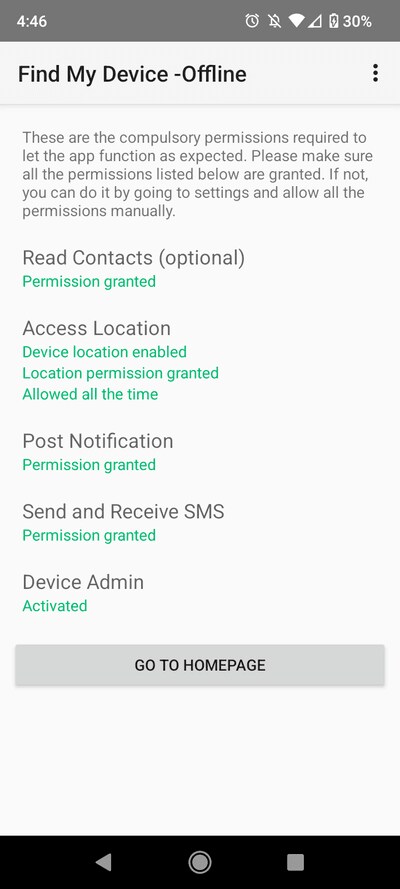
How to Use
This app is designed to be intuitive, but here's a breakdown of the core functionalities.
Homescreen
On the homescreen, there are two buttons. Setup contact and Get information. Let's explore what it does.
Setup contact
This is where you will save and delete your trusted contacts. The only contacts saved here can help you locate your device.
You will be prompted to authenticate with whatever you've set to secure your device. Enter your credientials or biometric (if supported) and proceed.
You must enter the contact name and phone number to save it.
You can also choose the contacts directly from your contacts list. For this, the app must have "Read contacts" permission. If you have allowed when opening app for first time then you are good to go. Otherwise you can enable it manually by going to App info > Permissions > Read Contacts > Allow
You can delete the contacts by long pressing and click on DELETE button. The contacts will be deleted without confirmation. You can also delete multiple contacts by simply long pressing each contacts you want to delete.
You can also setup pin. It is used to request information, ring or lock device even if sender is not saved in trusted contact list.
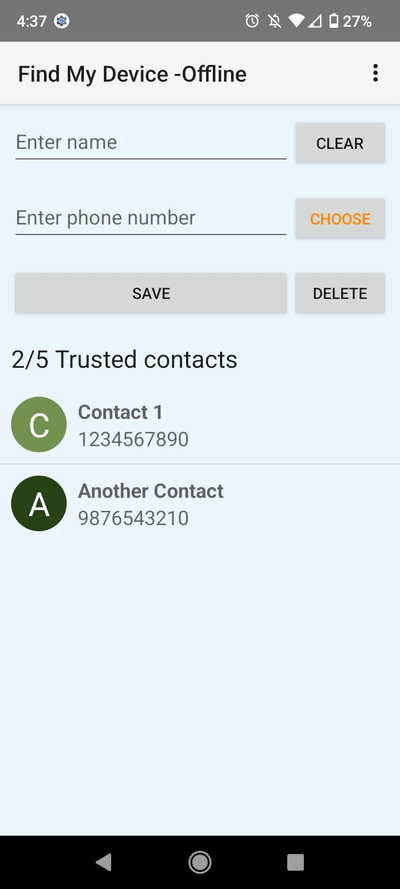
Get information
You can control the other device (may be lost one) from here. As you can see there are three buttons whose job is written in itself. You must enter the phone number of the device to which you want to perform one of the three actions.
RING: When you click on RING button after entering the phone number, you will see a prompt with some information.
When you click on SEND button from the dialog, a message with command "fmdoff ring" will be sent to the number.
"fmdoff" means Find My Device -Offline and ring means obviously to ring. The initial word "fmdoff" is used to identify our message from rest of the messages.
For this command to work, the other device must have this app installed with all the required permissions GRANTED. This command will play a ringtone on the other device at maximum volume even if phone is in Silent or DND (Do not Distrub) mode.
The ring on the other phone can be stopped by clicking on this app's notification or opening the app. ONLY USE THIS COMMAND IF YOU ARE CLOSE TO OTHER DEVICE.
LOCK: When you click on LOCK button after entering the phone number, a message with "fmdoff lock" will be sent to the number.
Activation of Device admin was asked only for this command to work. It basically locks the device if any screen lock methods like PIN, password or pattern was set.
INFO: When you click on INFO button after entering the phone number, a message with "fmdoff info" will be sent to the number.
After this message is recognized by app on the other device, the app checks whether the number is available in "Trusted contacts" (this is done for both RING and LOCK commands too).
Message is ignored if none of the trusted contacts match the senders number. If number is matched, the app on the other device will collect the following information:
- Current location with HIGH ACCURACY
- Battery percentage
- Network connection status
- Device model name
- The exact time at which the information was collected
After the information is collected, the url is created with the collected information and sent back to the sender. The sender can then view the information in app itself if app is open and in "Get information" screen. If not, you can go to massage box and click on the link.
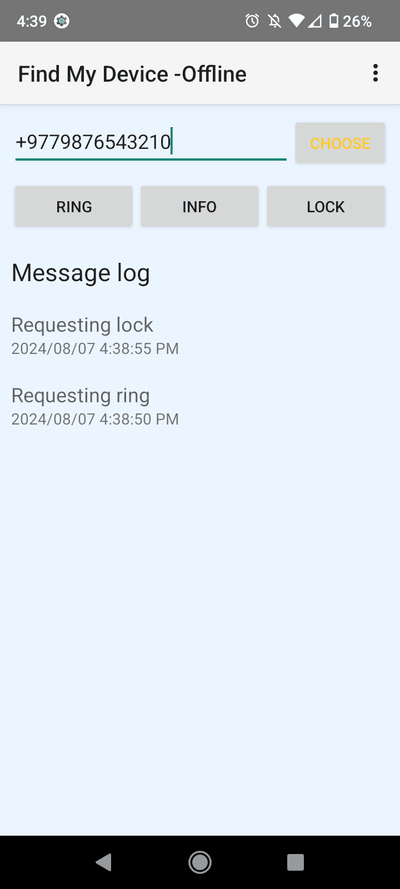
Example
If you lost your device, first get the device with number that you have set in your trusted contacts. Only these devices can help you to locate your device.
After you got the device you can open the Find My Device -Offline app from that phone, then click on "Get information" button to navigate to the page where you can send the commands.
If you believe your phone is nearby, you can just ring the phone by clicking on RING and then SEND button if phone is in Silent or DND mode. Otherwise there is no need to spend, instead try to call your phone.
You may also consider Locking your phone if you believe it is unlocked somehow. And the process of Locking is same as ring.
To get some more device information like location, battery level, you can request information by clicking on INFO button.
At this point, you may or may not receive your device information. Below are the situations for both.
You will NOT receive information if:- the device is switched OFF.
- the account balance in the device is not enough to send back the information. In this situation you can transfer some amount.
- the device is out of carrier's network reach.
- all the required permissions are not granted to the app.
- the sender (who is trying to request information) is not saved in "Trusted contacts" list.
- the device is ON.
- the account balance is enough to send back the information.
- the device is in carrier's network reach.
- all the required permissions are granted to the app.
- the sender (who is trying to request information) is saved in "Trusted contacts" list.
You can perform all the above actions even if the sender's device does not have this app installed.
Here's how:Open messagebox and send the following commands to perform the resepctive actions.
fmdoff ring pinfmdoff lock pinfmdoff info pinpin is optional
Before using pin, make sure it is set up in other device.
Using pin, you can perform all the above actions even if your number is not saved in "Trusted contacts".
After getting information
After requesting information you will receive message in the messagebox. If the received message begin with "fmdoff" prefix followed by link that looks like https://fmdoffweb.pages.dev/info/?... (be careful on link), then you can click on that link to see the information. If the link cannot be clicked, copy the link and paste it in browser.
On the websiteThere you will see the device location with some additional information.
- Click on "Me" button and allow the location permissions to see your location. After your location is successfully received by browser, you will see the path to your lost device with distance.
- Click on "Device" button to locate device on the map.
- Click on "Path" button to reveal full path on the map.
- Check the "Follow" checkbox to follow respective items on the map by simply clicking one of the buttons.